Lego stop motion pro
Обновлено: 19.04.2024
You’ve seen those amazing Lego Stop Motion movies all over the internet. Everyone loves them. So, if you ever wanted to be the writer, director, and producer of your own movie (with minifigs), this is the article for you.
Lego Stop Motion Sites
Brickfilms
This site and its community are dedicated to brickfilming – making stop motion animation with LEGO or other brick-like elements. The directory contains a large collection of films, you can submit your latest work, discuss this and every other issue that might come to your mind in the forums and also check out the Resources and Tutorials to help you with any brickfilming related questions.
Bricks in Motion
Bricks in Motion is a new and up and coming site devoted to the creation of stop motion animation movies using LEGO bricks and other toy block mediums. The only problem is they are lacking content, could everyone please start submitting stuff. This site could be cool.
Lego Stop Motion Freeware
Stop Motion Animator
Stop Motion Animator is an easy to use program, it works with video captures, your webcam images, analog and digital cameras. Freeware.
Lego Stop Motion Shareware
Stop Motion Pro
Stop Motion Pro is a software tool for making stop motion and other animated films. It requires a video camera, webcam or digital still camera.
iStopMotion 2
Create amazing stop-motion animations and time-lapse movies using your digital video camera, web camera or digital still camera. You can create characters and sets from Lego, it is a great way to tell a story. iStopMotion 2 has a comprehensive suite of tools and features, and well worth the $49 you would be paying, you can also download the trial version.
AnimatorHD
AnimatorHD – is a PC based software, frame grabber, for creating stop-motion and time-lapse animation. Just like iStopMotion 2, this is powerful software with a fairly hefty price tag, but worth it. The Personal version is good enough for anyone, and it retails at around $125. For Windows XP and Vista.
Lego Stop Motion Tutorials
How to Create a Stop Motion Animation
This is a general, but detailed, 15 step tutorial on stop motion (everyone should bookmark this one). Stop motion animation is not difficult, it is time-consuming, repetitive and requires patience.
Brickfilms Tutorial – Basic Steps
First thing to learn is the animating of a minifigure character walking.
Brickfilms Tutorial – Running
This tutorial is slightly more difficult than the previous, showing you a few more tecniques.
Brickfilms Tutorial – Special FX
A tutorial showing you the basics of jumping.
Brickfilms Tutorial – Sound Effects
A basic sound setup for Stop Motion animation should include at least a microphone and a headset or speakers and some audio editing software.
Lego Video Stop Motion Tutorials
How to make Lego stop motion using Windows Movie Maker
This video tells you how to make a Lego stop motion animation using Windows Movie Maker.
How to Make Stop-Motion Part 1
Here is a more advanced tutorial on how to animate. This is only the picture taking process, watch the second part below.
How to Make Stop-Motion Part 2
In this second part the focus is on editing.
Bluntys Stop-mo 101
A much more detailed peek behind the scenes of Stop-motion animation from the director of the Circle Circle Dot Dot music video (view it in the showcase section of this post), Blunty3000.
Lego Stop Motion Walking Tutorial
Copy the movements of each frame onto your lego minifig, in between movements take a pic and keep repeating the process (including taking pics) until your minifig has reached its destination.
Lego Stop Motion Animation Tutorial
This is a brickfilming tutorial on how to mask in GIMP 2.0. Stop motion animation tutorial.
Stop Motion Tutorial – Studio Lighting
A short tutorial with advice on setting up your lighting for your animation studio.
Custom Lego Minifigs Tutorial
A Tutorial on how to make the arms of your lego minifig open out more.

Brickfilms, the cool name for Lego stop-motion animations, is a raging success on YouTube and other video streaming sites. No longer are you limited to build and play with your Lego sets. You can now use apps to bring a story alive. Drag those bricks down from the attic or pull them out of the kids' box, as you could have a potential goldmine in your home.
Preparation Tips for Shooting Lego Stop Motion Movies
Before you select your stop-motion movie maker, you need to secure some of the essential props to make your film-making a success. You only need a basic set of Lego bricks and your smartphone or iPad if you want to keep it simple. You could use a desk lamp for lighting or a professional camera to add some professionalism should you wish.
Start by setting up your scene. You need a flat and stable surface. It needs to be at a height where you will be comfortable working for an extended period. If you set it up on your floor, you could regret this when the aches in your knees and back kick in. Keep your set in place by using masking tape, so it doesn't move if you accidentally bump into it.

Now you are ready to start. Lego movies are painstaking. It will take a while to get into a rhythm and to get something of value to be watched by others. Don't be discouraged. You will get quicker and better with practice. You just need to get started.
With everything in place, as well as a realistic mindset, it is time to choose the stop motion app that will help you produce the best Lego movies.
You might also like:
Best Stop Motion App for Lego Movie
1. I Can Animate
- Cost of app: $2.99 on Apple Store or $4.99 per item on Google Play
- For children 4+
- Unique feature – the timeline allows for simple reordering and editing

I Can Animate is a way to produce movies quickly and with little need for that much tech knowledge. You can use your iOS device, whether tablet or phone, to create and then share your videos. This app is produced by Kudlian Software Ltd and retails on different prices on Apple Store and Google Play.
I Can Animate is unique in its simplicity. You use the camera on your iOS device, and the app will show you the differences between frames, so you can check your progress. This is called onion skinning and is essential to the success of your animation.
There are some basic editing features. These features include an ability to view the images on a timeline and duplicate or reorder these. You can also change the exposure, balance and focus settings to ensure there is a replication of conditions between photographs.

A useful option is the ability to connect a Bluetooth keyboard and capture your images without returning to your device. This means you can secure your phone or tablet and avoid knocking or changing the angle by tapping on the screen. Also helpful for streamlining the filming process is the inbuilt time-lapse feature. You can automatically capture images one after another without having to return to the camera.
You can then share these movies by exporting them to Facebook, YouTube or Dropbox.
2. Stop Motion Studio
- Free basic package with in-app purchases
- Pro version costing $9.99 on Apple Store and $4.99 on Google Play
- For children 4+
- Unique feature – the ability to add and edit audio

Stop Motion Studio, produced by Cateater, is an app offered for people age 4 and over and is available on iOS and Android – for your phone or your tablet. There is also a full-featured movie editing software that you can buy for your PC and Mac.
The app is free to download, with some free features. However, there are in-App purchases for some of the better features. You can purchase the Stop Motion Studio Pro app at the cost of $4.99 for Android devices, which then opens all the advanced features in the app.
The advanced features include a function to add and adjust audio, importing and cropping images as well as 4K Ultra HD and much more. The Green Screen function is particularly smart, as this allows you to include a background, which is preloaded onto the phone.
Reviews are positive. Most note that the product appears simple to use – and you can get high-quality Lego movies without feeling daunted. However, the intuitive nature of the app design belies the smart tools available for your movie production. You can add in text, speech bubbles and titles. You can add facial expressions to your Lego figures. The eraser tool is wonderful, as you can delete unwanted objects from your images.
3. The Lego Movie 2™ Movie Maker
- Free
- For children 8+
- Unique feature – a chance to be part of a Lego moviemaking community

This branded movie maker is free on iOS and Android. It is suitable for children aged 8 and above, so a little more advanced than the more basic I Can Animate – but it is designed only to be used on your phone, using the in-built camera. There is the option to add sounds and visual effects to the live footage, as well as edit material within the app. There is no save facility, which means your project needs to be sensible for the time you have before sharing to the site.
You will need to set up an account to be able to share your movies. However, for parents, this adds a reassuring level of moderation and support. Every video is moderated before it is shared. The set-up of the account is not too arduous. You are asked for your home country, your email address and your date of birth. All your videos will be anonymised as part of a stringent adherence to GDPR and safeguarding policies. The strength of this app is the infrastructure of a large brand that understands how to protect children. Be aware, your movie will become the property of the Lego group when uploaded.
Probably the most attractive selling point of this app is that there is no third-party advertising. Consequently, there are hours of uninterrupted fun offered.
4. LifeLapse Stop Motion Maker
- Free for the basic package
- PRO subscription plan, after a 7-day trial
- Pro Monthly $7.99/ Pro Yearly $39.99 on App Store
- For users 12+ with a focus on B2B adult target market
- Unique feature – professional-level design features – with Instagram cropping guidelines
Created by Bolandia Creative Inc., Life Lapse Stop Motion Maker is designed for a more sophisticated audience. It is available on iOS and Android. It is aimed at users 12 and above, and there is a definite feel of a professional design package. The interface is a clean white with simple black icons for the function buttons. Essentially, the company is aiming the app at other businesses looking to produce marketing material.
This is not to say that the app cannot be used by Lego movie makers. The app has an intuitive interface, with simple icons that make it clear how the features can be used. There is the option to adjust the brightness, contrast, saturation and warmth of each image. You can also change the speed and size of images.

The apparent marketing leaning of this app is evident in the offer of Instagram crop guidelines, which will allow businesses to upload the stop-motion animations to the site. However, the in-app tutorials are excellent for helping younger people compose the Lego movies with a degree of sophistication that the other apps don't provide. There is the option of an exposure lock, so the conditions stay the same for each photograph. You can use the ghosted image overlay, which allows you to check the difference from one frame to another.
Particularly useful, the grids allow you to clearly map the changes from one image to the next. This stop motion maker app helps you to track your stop-motion animation with some accuracy and it’s quite popular for making Instagram Stop Motion Videos.
5. Onion Cam2
- Free
- For children aged 4+
- Unique feature – simplicity and the onion skin feature allowing you to easily track the stop motion effect

From the developers Yosuke Seki, this StopMotion camera is a simple tool for taking a series of images to produce your Lego movie and then play it back. You can now store the images within the app, which is new from Onion Cam1, which means you can come back to your movies and continue your work. You can also export your video with OnionCam 2.
The "onion" in the title comes from the onion-skin function which allows you to check the lapse between photographs. There is a translucent display of the picture you took last time – allowing you to gradually build up your time-lapse movie.
The guidelines are also a useful way to measure the changes you are making.
If you want an app that allows you to create a simple movie without too many bells and whistles, then this is the app for you. There are not too many advanced features, only the changing order function stands out. However, your young child should be able to use this app without much intervention from you.
Basic Tips for Improving Lego stop motion videos
The essential ingredients for the best Lego movies include creativity and patience. If you have both vital qualities, read on to understand how to maximise the effects in your film.
1. Get your timing right
If you want your characters to move quickly, then you need fewer images and movements per second. If you're going to slow the characters down, you need to take more pictures with more actions. Getting this right is a matter of trial and error, to begin with.
However, you can make this easier for yourself by planning a little. If you have a shooting rate of 15-frames per second, then you will need to plan out 15 images to fill a second of film. Each action in your movie that would last a second will need 15 pictures with gradual changes per image.
2. Making your characters' movements natural
If you are not careful, your characters will move around in a jerky fashion. In real life, we ease in and ease out of actions. We start and finish an action slowly. Therefore, when taking images, use more pictures at the start and end of a movement, giving the impression of easing in and out of actions.
3. Master the walk cycle
A great place to start your Lego movie-making is in the perfection of the walk. Your characters will go through 4 movements in a walk.
- One leg will step forward, heel down, and toe up.
- The toe on this foot then descends
- The other leg passes the standing leg
- The passing leg heel hits the floor
This movement will likely take about 20 frames. When moving the arms, make sure the opposite arms move with the leg – so the left arm swings as the right leg is moving forward.
4. Practice and perfect
Finally, watch how people move in real life. Notice how the heads, arms, and legs move together. Then, try to recreate this with your Lego characters. Watch your material, reflect on what could be improved, and try again. The only way to become a great Lego movie maker is to practice, practice, and practice some more!
Conclusion
Finding ways to produce content that stands out on social media is becoming increasingly difficult as video content is growing more popular. Online stop motion makers provide a simple way to use photos and videos to create attention-grabbing videos.

оригинальный ролик на ютубе лет пару уже как точно в доступе.

Candy crush

Stop motion
Стоп моушен - когда каждый кадр анимации делается в ручную, по немногу передвигая предметы.
Предмет чуть-чуть сдвигал, делал фотокадр, снова чуть-чуть сдвигал, снова фотокадр, и так множество раз. И получается вот такая анимация:
А вот так выглядел сам процесс, на который ушло около 2-х часов:
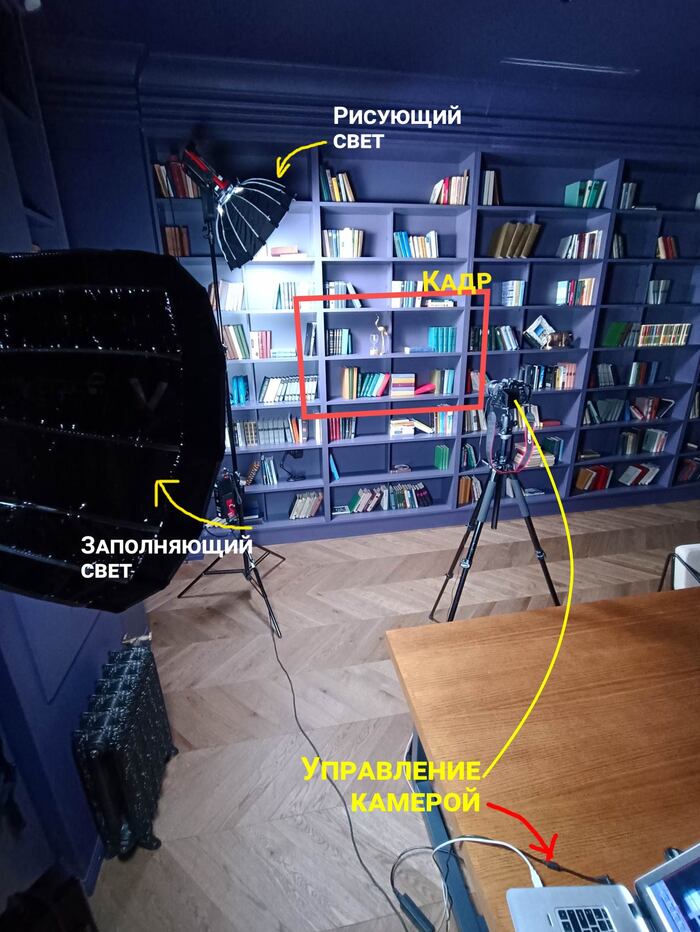

История одной маленькой машинки

LEGO WW1 | Битва на Сомме | Покадровая анимация

LEGO WW1 | Битва при Камбре | Покадровая анимация
Первое сражение в истории войн, в котором в массовом количестве применялись танки

LEGO WW2 | Арденнская операция | Покадровая анимация

Продолжение поста «LEGO WW2 | Первое сражение при Эль-Аламейне | Покадровая анимация»
Титаническая работа

LEGO WW2 | Первое сражение при Эль-Аламейне | Покадровая анимация

LEGO WW1 | Битва при Вердене | Покадровая анимация
Пластилиновое Метро 2033 Claymation Metro 2033
Два друга живут в бедности еле сводя концы с концами, потеряв единственную работу и поняв, что иного выхода нет, кроме как выйти из безопасной станции в опасные туннели, они решаются на отчаянный шаг…
Мультик снимался 1,5 (год с половиной).
Всего было снято 9167 кадров.
В озвучивании принимали участие некоторые Аниматоры, а именно:
- Suspense studio (он же Антон Корецкий)
Выбором темы для мультика послужил мой опыт поисков работы, кругом сплошная безработица (нет свободных мест), берут только знакомых или по рекомендациям (связям). Героям же мультика «повезло» приглянуться торговцу, отчаяние и безысходность заставили их пойти на крайние меры, рисковать своей жизнью ради средств для существования.
Всем здравствуйте, месяц назад начал снимать по кадровую анимацию из лего и столкнулся с множеством проблем.
Камеру необходимо закрепить чтобы она не дергалась и не шаталась. Лучше всего подойдет "штатив тринога" его на алике можно найти в среднем за 1000-1200 руб.
Это поможет сохранить кадры на одной позиции, и с ними будет легче работать.
Для съемки наших роликов подойдут две обычных настольных лампы ( но не просто лампы из них надо сделать два мини софт бокса ). Делается это просто можете посмотреть тут :
При использовании данного варианта с постоянным светом, завесте окна плотными шторами которые не пропускают свет или же просто снимайте в помещении без окон.
Если вы используете какие либо декорации во время съемки то закрепите их надежно, чтобы избежать их перемещения в каждом кадре.
Это очень поможет ведь если сместится декорация то это может испортить кадры.
Для удобства пользуйтесь программами которые показывают при съемке предыдущий кадр. ( так называемый эффект калька ).
Я использую программу Stop Motion Studio Pro, его можно установить на ПК с помощью Майкрософт сторе или на телефон с планшетом из маркетов. Стоит эта программа всего 1.99$ сущие копейки по сравнению с профессиональными приложениями которые предлагают различные компании.
Для одной секунды нам потребуется 12 или же 24 кадра, для более качественной анимации лучше всего использовать 24 кадра, так как анимация будет более плавной и смотреть ее будет интереснее.
Думаю вы уже и сами поняли что при съемке длинных роликов по 5-10 минут понадобиться огромное количество кадров, так что терпение это неотъемлемая часть.
Ну и наконец последнее
6. Фантазия.
Все ролики ограничены лишь вашей фантазией.
Если не знаете что снимать то попробуйте создать небольшую сценку из книги или фильма, когда поймете что такое по кадровая съемка то фантазия проснется сама и укажет вам верный путь.
P. S.
Посмотрите вот мой первый ролик со всеми ошибками ;) не допускайте их.
Спасибо за ваше внимание!
Ох уж эти модные иностранные словечки. Для начала - motion.
Круто, что жанр не исчезает, плюс тебе) Зацени мой с бро вариант стопмоушена)

Candy crush

Stop motion
Стоп моушен - когда каждый кадр анимации делается в ручную, по немногу передвигая предметы.
Предмет чуть-чуть сдвигал, делал фотокадр, снова чуть-чуть сдвигал, снова фотокадр, и так множество раз. И получается вот такая анимация:
А вот так выглядел сам процесс, на который ушло около 2-х часов:
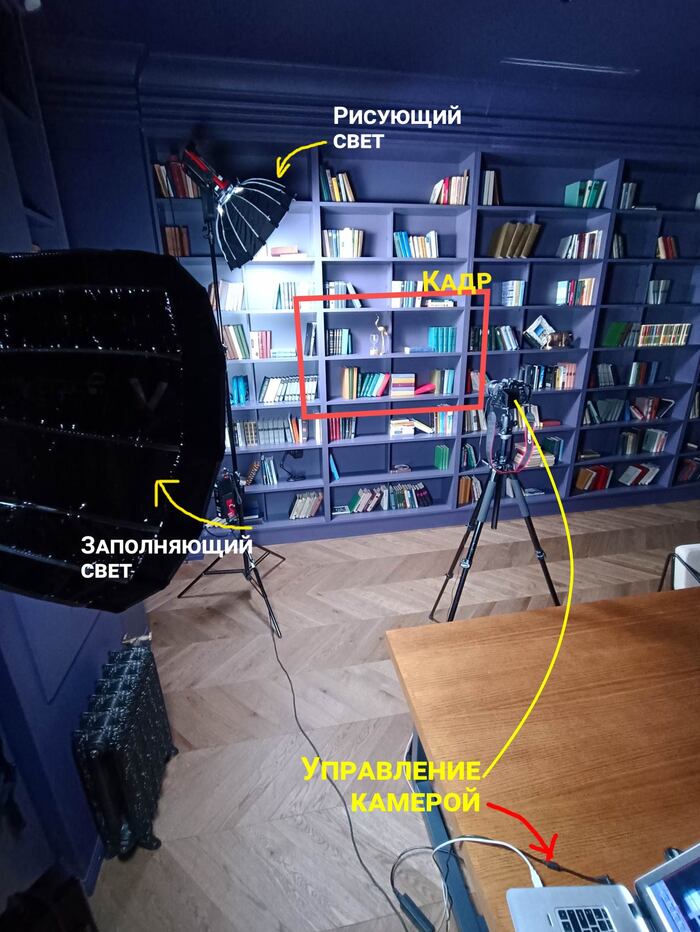

LEGO WW1 | Битва на Сомме | Покадровая анимация

LEGO WW1 | Битва при Камбре | Покадровая анимация
Первое сражение в истории войн, в котором в массовом количестве применялись танки

LEGO WW2 | Арденнская операция | Покадровая анимация

Продолжение поста «LEGO WW2 | Первое сражение при Эль-Аламейне | Покадровая анимация»
Титаническая работа

LEGO WW2 | Первое сражение при Эль-Аламейне | Покадровая анимация

LEGO WW1 | Битва при Вердене | Покадровая анимация
Пластилиновое Метро 2033 Claymation Metro 2033
Два друга живут в бедности еле сводя концы с концами, потеряв единственную работу и поняв, что иного выхода нет, кроме как выйти из безопасной станции в опасные туннели, они решаются на отчаянный шаг…
Мультик снимался 1,5 (год с половиной).
Всего было снято 9167 кадров.
В озвучивании принимали участие некоторые Аниматоры, а именно:
- Suspense studio (он же Антон Корецкий)
Выбором темы для мультика послужил мой опыт поисков работы, кругом сплошная безработица (нет свободных мест), берут только знакомых или по рекомендациям (связям). Героям же мультика «повезло» приглянуться торговцу, отчаяние и безысходность заставили их пойти на крайние меры, рисковать своей жизнью ради средств для существования.

Мысли друзей: LEGO-версия
Недавно мне подарили набор LEGO по мотивам сериала "Друзья". Я решил, что это отличный повод освоить stop-motion анимацию. За основу взял отрывок из 7 эпизода. И вот результат! На 1 минуту хронометража ушло около 800 фотографий, 5 часов терпения и 3 кофе от Гантера)) Оригинальный эпизод сериала прилагаю для сравнения)
Для таких как "Мама, меня фура убила".
1. Если Вы в легковом автомобиле находитесь у правого переднего колеса грузовика, водитель вас не видит!Вообще! Так что попытка влезть перед грузовиком с правой стороны имеет мало шансов на успех.
2. Если Вы перед светофором на котором горит красный свет внезапно перестроились перед грузовиком, приготовьтесь получить удар в зад! Водитель как правило рассчитывает остановится у стоп-линии, и не готов к такому Вашему маневру. И не обольщайтесь на то, что у фуры много колес, от этого она (фура) быстро не остановится! Тем более что половина грузовиков катается с перегрузом, и неисправной тормозной системой.
3. Если грузовик с прицепом поворачивает со второго ряда, не нужно быть самым умным и поворачивать параллельно с ним по первому. По первому ряду пойдет его прицеп.
4. Если Вы движетесь за грузовиком посмотрите в его зеркала, если Вы не видите лица водителя, значит и он Вас не видит!
5. Если Вы движетесь с горы или зимой по главной дороге и с примыкающей территории на уклон медленно выползает грузовик, по возможности пропустите его, так как в случае его остановки он застрянет и как правило соберет огромную пробку. Что бы там не вещали с телевизора, грузовой шипованной резины не существует!
Если у вас есть еще советы водителям, которые не представляют, что значит езда на фуре, добавляйте.

LEGO stop motion makers can help you produce unique movies using the construction set. It can be a phone or PC app with the level ranging from the simplest to quite professional. Any option below contains the necessary stop-motion tools to create impressive little movies with your LEGO characters.
Top 11 LEGO Stop Motion Makers
- I Can Animate iOS | Android – Convenient timeline
- Stop Motion Studio iOS | Android – Audio editor
- The LEGO Movie 2 iOS | Android – Advanced protection
- LifeLapse iOS – Uploading animations
- Onion Cam2 iOS – Tracking effects
- PicPac Android – Advanced sound control
- Lapse It Android – «Image sequence» option – Export in various formats – Easy to use – Slow motion feature – Convenient interface
These apps for your phone are easier to use than free timelapse software for desktops so even a kid can make a small musical time-lapse LEGO movie with fun effects. Some have parental controls to manage access.
1. I Can Animate — Our Choice
- Bluetooth keyboard support
- Flexible exposure settings
- Synchronization with social networks
- Automatic shooting
- None
Verdict: This app requires no technical skills and only needs an incorporated camera to turn you into a movie maker. It deserves to be called the best LEGO stop motion maker for kids due to its simplicity of operation. Regardless of the OS, you can start taking shots one after another, and the camera will be depicting the differences to help you do smoother transitions.
Despite being simple, the app has a proper timeline for you to arrange all the pieces into a sequence. Videos can be enhanced by adjusting the camera’s exposure, balance and focus.

2. Stop Motion Studio
- Importing images
- Green Screen Function
- Supports 4K resolution
- Overlay effects
- Many options are paid
Verdict: If you’re looking for an appropriate stop motion animation app for your small kid, this option is simple enough for those who have reached the age of four.
It is super-straightforward and can be used for free in its simplest mode, with some advanced features becoming available after a payment. A version for the computer can be purchased as well.
Among the additional instruments, you get an audio track manager, a cropping tool, 4K UHD shooting and a few others. With the Green Screen feature, you can have loads of fun by adding various backgrounds to your LEGO-enacted scenes.

3. The LEGO Movie 2
- Allows applying visual effects
- Parental Control
- Video moderation
- No advertising
- Music occasionally disappears
- Won’t import stored images
Verdict: As a proper LEGO stop motion app, it is only for use on a phone with a built-in camera. It can operate on any OS.
You can set that camera to take perfect frames, add visual effects in real life and even audio tracks. However, you will have to learn to stay in the flow and carry out your project from start to finish because there is no saving opportunity, only the export of the ready video.
Since this is a large brand that caters to children, you benefit from the powerful child protection mechanisms. Whatever your kids create will pass through a moderation stage so inappropriate content will be blocked.

4. LifeLapse
- Brightness and contrast settings
- Crop guides
- Exposure lock
- Grid tool
- A 7-day trial only
- Difficult for beginners
Verdict: This is the best LEGO stop motion maker for users aged 12 and up, and it can already be considered a professional app. The application is neat and straightforward, putting the essential tools for basic color correction at your fingertips. There is also a helpful framing guide to help you learn the ropes quickly and make the first successful project.
There is an even more convenient grid feature that helps you see what changes are happening between the two frames precisely. It is a nice app for all sorts of videos, and it can serve for making your Instagram content, not only your child’s LEGO clips.

5. Onion Cam2
- Saving projects
- Exporting footage
- “Onion” function
- Easy to learn
- Few additional features
Verdict: This app is a simple LEGO movie maker but, contrary to the previous entry, it does allow saving and continuing your project in several sessions. When you’re done, there is an easy way to share the outcome.
Its name came from the feature that assists you in tracking the differences between frames and resembles the layered vegetable. The image you took before is displayed on a translucent screen, allowing you to gradually complement your stop-motion movie.

6. PicPac
- Translated to most requested languages
- Support for “Hyperlapse”
- Selection of fonts
- Fast editing of sound and videos
- Watermark in free version
Verdict: It is actually frequently referred to as one of the best time lapse apps. Whether you prefer pre-recording materials and only assembling them later or creating a project from scratch, you will find the process very convenient.
The LEGO movie app is powerful and recognizes many video formats, including that of a GoPro. You can work with the Hyperlapse function here. To make your project more impressive, you can add audio tracks or voice-overs, write text comments in the frame. The range of what you can create here is quite impressive.

7. Lapse It
- Movie speed change function
- Support for older versions of Android
- Setting up the background music
- Free downloadable content
- The application may freeze
- There is advertising
Verdict: Another great app for putting together time-lapse LEGO videos on Android devices. Its strong benefit is the support of old system versions that allows you to give your child an old device to mess around with.
The application directly works with the camera of the device but if you’d rather upload something pre-made, such a possibility is provided as well.
The LEGO movie maker app allows you to create different types of footage, having a slow motion and stop motion feature. You can also adjust the speed with which the footage will be played and add one of the various free visual effects for a more striking outcome.

8. Filmora Video Editor
- Simplified editing mode
- Extensive toolkit
- Effects in free access
- Optimization for different OS
- Poor video stabilization system
- Limited functionality
Verdict: Filmora Video Editor has a feature for creating stop-motion animation and can be used for creating advanced LEGO videos.
Depending on the level of your project, you can select an Easy or Full Mode, the former being simplified and fit for kids while the latter gives access to more advanced tools. This way, one solution can satisfy users with any skill level.
You can do basic adjustments like flip or trim visuals, split or merge bits of footage. The layout of instruments is pretty intuitive and lets you figure things out quickly.

9. FrameByFrame
- Convenient timeline
- Cropping out bad takes
- Varying frame rate
- Working with different types of cameras
- Limited features
- The program sometimes crashes
Verdict: If you’re on the lookout for the best free stop motion software for Mac computers, this one is often praised. The topics of your projects can be of any level but it also comes up frequently as a LEGO animation software.
You will only need an iSight camera to start rolling and the button on its top can be used to speed the process. In itself, the program is pretty simple and doesn’t require much learning, everything is intuitively understood in the process.
Being tailored for this kind of task, the program shows you each new frame with the previous one overlaid to help you create more fluid transitions.

10. Boinx iStopMotion
- Picture editor
- Help menu
- Great use of time-lapse
- Ideal for kids
- Sometimes lags
- Takes forever to load clips
Verdict: Another perfect tool for creating time-lapse LEGO videos on your Mac. It can arrange frames sequentially using time-lapse and slow-motion instruments. You will need to have all the shots prepared because the program only works with uploaded images.
If you’re new to the art, you can follow the detailed guide to learn the ropes and start editing. The built-in functions for scaling, overlaying and taking “transparent frames” make the process much more interesting and allow creating something more professional.

11. IKITMovie
- Thousands of free audio templates
- Adjusting the focus of the camera
- Advanced sound editor
- Large catalog of templates
- No video settings
- Long file rendering
Verdict: This convenient program for making videos can serve perfectly as LEGO animation software for the somewhat older kids and even teenagers.
It stands out with its catalog of over 2,200 free background music and soundtrack templates. It incorporates some of the tools of green screen software, allowing you to replace the background in a more simplified but still very neat way.
The user interface resembles a simplified video editor. Its clear layout and large colored buttons make any operation very simple.
Читайте также:

